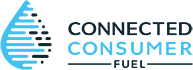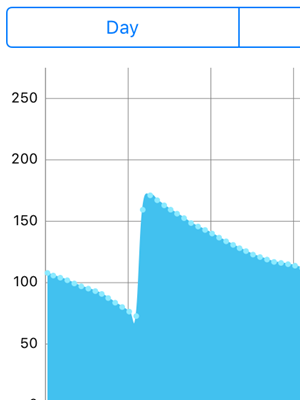If you enjoy crunching numbers like me, you’ll be happy to know that you can export the tank readings from your Smart Oil Gauge. In this post we’ll walk through how to export data into Excel.
Smart Oil Gauge Tank Readings
Your Smart Oil Gauge records a level reading from your tank every hour of the day. It uploads these readings after a certain time interval has elapsed. This interval is known as the upload interval. An upload interval of 4 means that every four hours the Smart Oil Gauge connects to WiFi to upload the latest batch of readings to the cloud. An upload interval of 1 means every hour, and an interval of 24 means once per day. An interval of 12 or 24 will improve battery life over the long run.
When you open your app, the app checks the cloud for new readings. Pressing the refresh button in the app also checks for new readings in the cloud. It does not, however, trigger a new reading from the gauge itself. To manually force a reading, press the configure button on the Smart Oil Gauge for half a second. Then, refresh the app and look for a new ‘Last Reading’ time stamp.
Smart Oil Gauge Records 24 Readings Per Day
Regardless of your upload interval setting, the Smart Oil Gauge still takes 24 readings per day. After many months or years, this adds up to a LOT of data points. For this reason, we have added an Export Data feature to our site. Just go to the My Tanks page and follow the instructions below to export data.
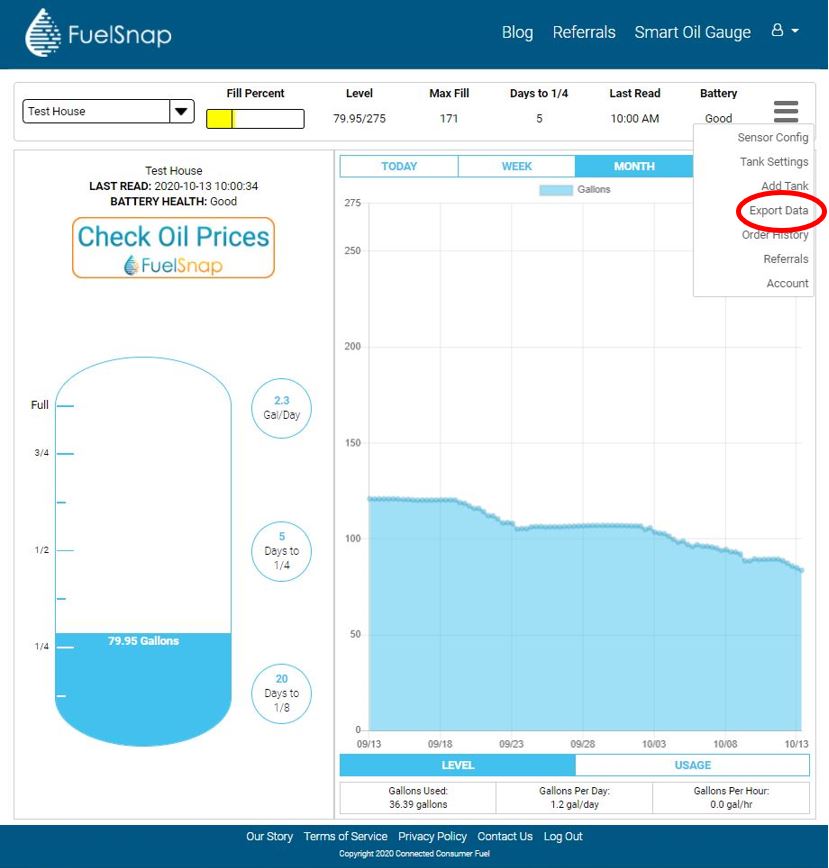
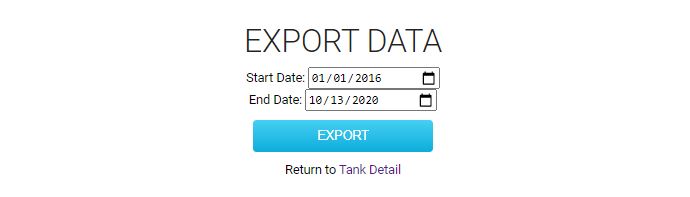
Start Crunching Numbers!
Once you’ve downloaded your Smart Oil Gauge data, feel free to start crunching numbers! If you would like to see how much oil you are burning each day based on outdoor air temperature, check out Weather Underground. This website lets you download historical low, average, and high temperatures by zip code. You can overlay this data with your Smart Oil Gauge data and have some real fun!
Happy heating,
Steve